 |
| |
Bar Ilan Software Support - Recalling Saved Searches
1.
In your Bar Ilan Responsa menu from the Search screen, with the Regular Search or Advanced Search option active, click Saved Searches.
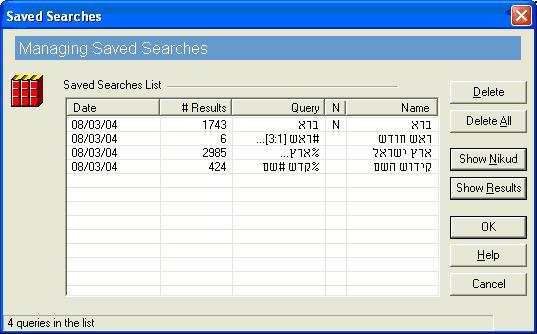
• The “saved searches” listed in the Saved Searches window can be deleted, wholly or in part, by clicking these searches and then clicking the appropriate button (Delete or Delete All).
2. Specify the saved search you want to recall by doing one of the following:
Click the title of the search you want to recall, and then click Show Results.
Double-click the title of the search you want to recall, and then click Search. Or click the title of the search you want to recall, and then click OK. This will return you to the Bar Ilan Software Search screen, with your saved search on the query bar, ready to be executed.
Type the title of the saved search between braces (e.g., {בית}) on the query bar of the search screen.
Search results recalled from a saved search in any of the ways described above are no different from ordinary search results. Accordingly, all the options available with regular search results — altering display options, printing, etc. — can be utilized after recalling a past search.
•In your Bar Ilan Responsa Cd if text included in the saved search contains vowels, the letter N will appear next to the relevant search in the column marked N. To display these vowels, click Show Nikud.
• You can change the order in which saved searches are displayed on screen by clicking the appropriate box (Date, # Results, Query, Name).
Important Note
If you recalled the saved search by clicking Show Results,Bar Ilan Responsa will display all the results which you saved, regardless of which databases are currently active.
However, if you recalled the saved search by switching to the Search screen and then executing the search, only results from the databases currently active will be displayed. Accordingly, if you re-executed the saved search from the search screen after changing databases, you might not find any search results.
לתמיכה בפרוייקט השו"ת בעברית
Go back to Bar Ilan Software support menu
| ||||||||||||
| ||||||||||||
