 |
| |
Bar Ilan Software Support - Filtering Out Unwanted Search Results
If you searched for forms with all prefixes or suffixes, or forms derived from a common root or dictionary entry, you’re likely to locate many irrelevant forms. For example, if you were looking for material about holiness, and you searched for %קדש, you’ll probably find the word קידושין, which isn’t necessarily relevant. However, you can filter such forms out, so they won’t be included among the final search results.
• In your Bar Ilan Responsa Project you have to keep in mind that if you specified several key words in your search request, it isn’t always that important to filter out irrelevant forms, since these forms might be filtered out automatically in the course of the search.
For example, if you’re searching for material on קידוש השם, and you searched for %קדש #שם, it’s probably not necessary to filter out the form קידושין, since it’s unlikely that the word קידושין will appear next to the wordשם or השם.
To filter out unwanted forms:
1. From the Regular or Advanced search screen, click the Filter Search Results check box. (This option is not available in Simple searches.)
2. In your Bar Ilan Software type your search request, and click Search or press ENTER.
3. The Selection and Filtering window will appear on screen, with a list of the databases searched and the forms located in each database.;
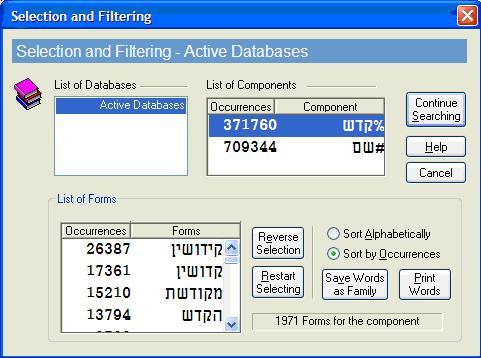
4. From the List of Forms, click the forms which you want to filter out, i.e., the forms which you don’t want included among the final search results.
Alternatively, click the forms which you do want to find, and then click Reverse Selection.
• In the Bar Ilan Responsa Project Forms from Tanach are vocalized, to make it easier to distinguish between the different forms.
If you made a mistake, click Restart Selecting and start again.
5. Click the next database (if you had searched more than one database) and select the forms which you want to filter out, as described in step 4 above.
6. After you’re finished filtering out forms from all the databases, click Continue Searching or press ENTER to complete the search.
• With Bar Ilan Software you can sort the forms in the List of Forms either alphabetically or by the number of occurrences, by clicking the appropriate button.
• If you filtered out unwanted forms, the forms you initially filtered out will remain filtered out until you perform a new search which does not contain the filtered component.
For example, if you searched for #שבת# and you filtered out the form שבתון, the next time you search for #שבת לה', you won’t find שבתון לה'. To locate this ex pression, search for another ex pression which does not contain the form #שבת# (e.g., משה), and then search again for שבת לה'.
• You can configure the Bar Ilan Responsa CD to automatically filter out the same forms for all databases you are searching, so you won’t have to filter out forms individually for each database.
To do so, click Tools, then Options, and then the Search tab. Then click the checkbox next to Filter forms in all databases.
• Forms from Tanach are vocalized, to make it easier to distinguish between the different forms.
• You can use filtered components in a new search by checking the Use Filtered Components box and then specifying the new search components.
For example, to search for the ex pression ויכתב על after you had already searched for the root כתב and filtered out all forms except for ויכתב, click Search. Then check the Use Filtered Components box, type על after the form כתב% (=the root כתב), and click OK. Only the ex pression ויכתב על will be located, since you had previously filtered out all other forms of the root כתב.
• To print a list of the forms you selected, click Print Words.

לתמיכה בפרוייקט השו"ת בעברית
Go back to Bar Ilan Software support menu
| ||||||||||||
| ||||||||||||
