 |
| |
Bar Ilan Software Support - Displaying Responsa Texts
You can display any text in the Bar Ilan Responsa databases on screen either by choosing the text from the tree of Responsa databases, or by manually typing in the reference to the desired text (see below, p. 69). These texts can then be printed, saved, etc.
To choose the text from the tree of Responsa databases:
1. From the menu bar, click Text, or click  . The text box will open up on screen.
. The text box will open up on screen.
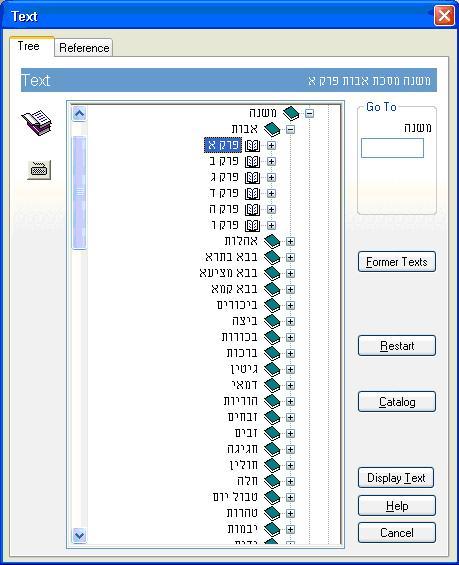
2. If you want to display text from a database other than the database which is currently open, click Restart.
3. Click the plus sign next to the title of the database from which you want to display text.
4. In your Responsa Program click the plus sign next to the title of the book from which you want to display text.
5. Then:
To display additional texts of your choice in new windows, repeat the steps described above.
• To set the maximum number of text-display windows which can be displayed on screen at any given time, see below, p. 130.
• Fields for specifying text locations are only displayed if the “Show Fields for Specifying Text Locations” option was specified. For information on altering this setting, see below, p. 130.
• If you type a text-location which does not exist (e.g., תלמוד בבלי, מסכת ברכות, דף סה עמוד א; this tractate only goes up to דף סד), Bar Ilan Responsa Software will display a message indicating that this text is non-existent. If this happens, press ENTER or click OK, and then respecify the text you want to view.
• If you’re not sure what database a particular text appears in, you can locate it by using the Catalog option (available from the Text display window) as described above, p. 18.
To display texts by typing in the reference manually:
1. From the menu bar, of the Bar Ilan Responsa click Text, or click the Text icon.
2. Click the Reference tab.
3. In the box labeled Enter Reference, type in the name of the source you want to display. (If another source is already displayed there, click Clear and enter the new source.)
4. Click the Search button or press Enter.
5. If there is only one source which fits the reference you entered, the Bar Ilan Responsa Project will immediately open a window displaying that source.
If several sources fit the reference you entered (see below), a list of all these sources will be displayed. To display a particular source from this list, click it, and then click Display Text.
• The search text should be entered without commas or ע"א/ע"ב (in the case of Talmudic references). Thus, to displayבבלי ברכות כז ע"ב, type בבלי ברכות כז ב, but not בבלי ברכות כז, ב orבבלי ברכות כז ע"ב.
• When entering references to texts from the Talmud, you can also use periods or colons to specify the relevant Amud. Thus, to display ברכות כז ע"ב, you could type :בבלי ברכות כז.
• The more specific the reference you enter, the greater the chances of the Responsa Software immediately locating the relevant text. Conversely, entering a less specific reference is likely to produce a long list of results, most of which are irrelevant.
Thus, if you type בבלי ברכות ז ב, this text will be displayed immediately, but if you type only ברכות ז ב, Responsa will display a long list of sources, including משנה ברכות ז, ב, בבלי ברכות ז ע"ב, רמב"ם הלכות ברכות ז, ב, as well as numerous commentaries on all of these sources.
• Other ways to shorten the list of results are by entering מסכת or דף. Thus, if you type מסכת ברכות ז ב or ברכות דף ז ב, Responsa Project will only list references to the Talmudic tractate, including commentaries on this page, but not to Rambam, Hilchot Berachot 7.2.
• Abbreviations can be entered without quotation marks. Thus, you can write רמבם תשובה א ב instead of רמב"ם תשובה א ב, or שוע יוד ג instead of שו"ע יו"ד ג.
לתמיכה בפרוייקט השו"ת בעברית
Go back to Bar Ilan Software support menu
| ||||||||||||
| ||||||||||||
